ONKYO TX-8030 Instruction Manual
Browse online or download Instruction Manual for AV receivers ONKYO TX-8030. ONKYO TX-8030 User Manual
- Page / 40
- Table of contents
- TROUBLESHOOTING
- BOOKMARKS



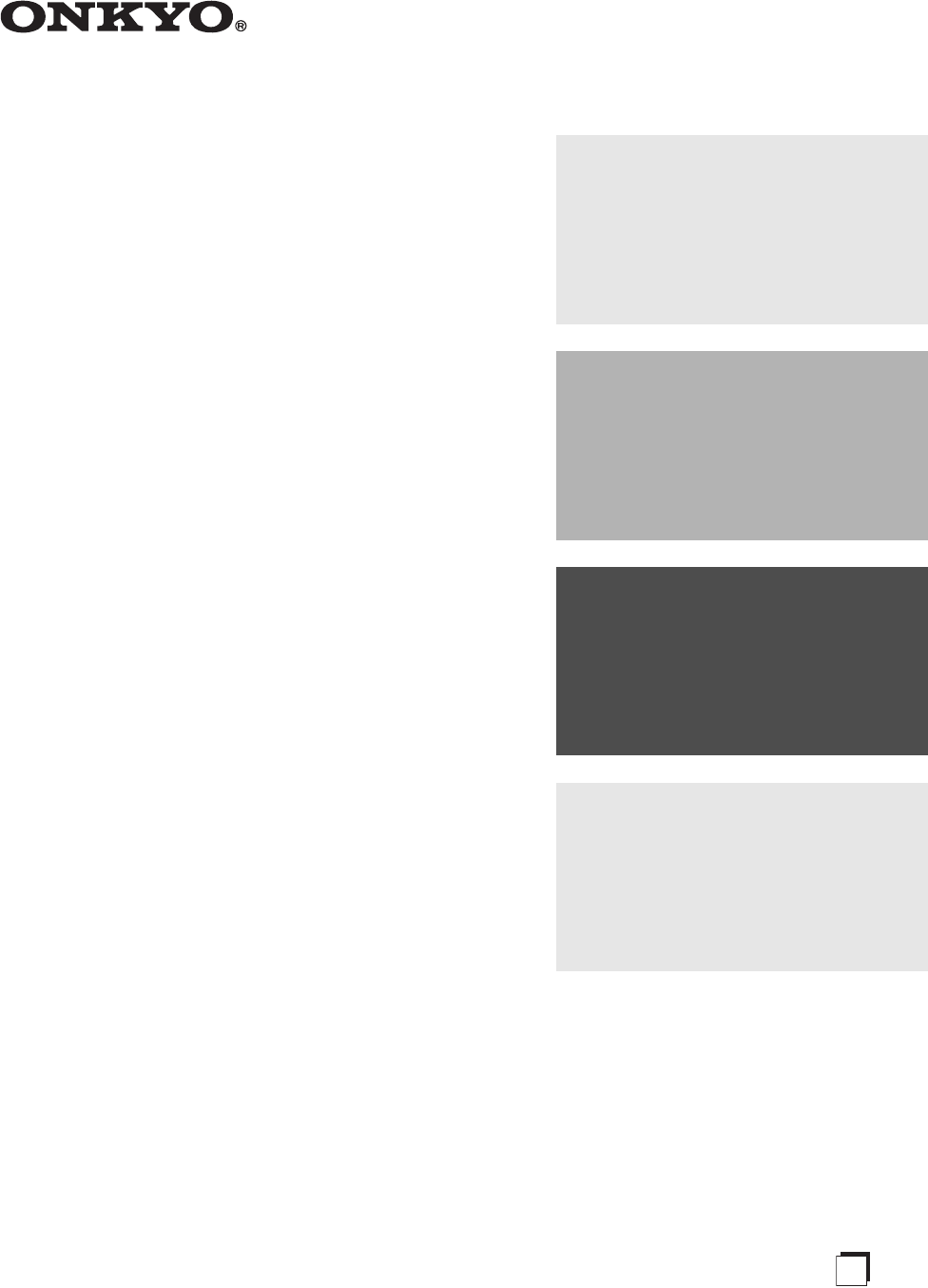
- Instruction Manual 1
- Contents 1
- WARNING: 2
- CAUTION: 2
- Precautions 3
- Supplied Accessories 5
- Features 5
- Getting to Know the Receiver 6
- Rear Panel 7
- Remote Controller 8
- Connecting the Receiver 9
- Connecting a Power Amplifier 10
- —Continued 11
- Connecting Antennas 12
- Connecting Your Components 13
- Connecting Onkyo Components 15
- Connecting the Power Cord 16
- Turning On the Receiver 17
- Enjoying Audio Sources 18
- (remote controller only) 19
- Using the Sleep Timer 19
- PURE AUDIO 20
- Setting the DIRECT Function 20
- DirectPure AudioStereo 20
- Enjoying the Pure Audio Sound 20
- Recording 21
- Listening to the Radio 22
- Presetting AM/FM Stations 23
- Using RDS 25
- Displaying Radio Text (RT) 26
- Advanced Setup 27
- Advanced Setup Menu 28
- Connecting Zone 2 29
- Zone 2 Out Settings 29
- Zone 2—Continued 30
- Reach Other Components 32
- Using the Onkyo Dock 33
- Controlling Your iPod/iPhone 34
- Troubleshooting 37
- UP-A1 Dock for iPod/iPhone 38
- Amplifier Section 39
- Video Section 39
- Tuner Section 39
Summary of Contents
EnStereo ReceiverTX-8030Instruction ManualThank you for purchasing an Onkyo Stereo Receiver.Please read this manual thoroughly before making connectio
En-10Connecting the Receiver—ContinuedUsing a suitable cable, connect the receiver’s PRE OUT: SUBWOOFER to the input on your powered subwoofer. If you
En-11Connecting the Receiver—ContinuedOn the receiver, the factory default for speaker impedance is “6 Ω”. If you need to change the speaker impedance
En-12Connecting AntennasThis section explains how to connect the supplied indoor FM antenna and AM loop antenna.The receiver won’t pick up any radio s
En-13Connecting Your ComponentsConnecting AV components• Before making any AV connections, read the manuals supplied with your AV components.• Don’t c
En-14Connecting Your Components—Continued.Notes:• Refer to the connected component’s instruction manual for details.• Connect a turntable (MM) that ha
En-15Connecting Your Components—Continued1Make sure that each Onkyo component is connected with an analog audio cable (connection 3 in the hookup exam
En-16Connecting Your Components—ContinuedSee “Recording” for an explanation of recording ( page 21).Notes:• The receiver must be turned on for record
En-17Turning On the ReceiverPress the [ON/STANDBY] button. Alternatively, press the remote controller’s [] button.The receiver comes on, and the dis
En-18Enjoying Audio Sources1Rotate the receiver’s [INPUT] selector, or press the remote controller’s INPUT SELECTOR buttons to select the source you w
En-19Enjoying Audio Sources—ContinuedYou can adjust the brightness of the display.Press the remote controller’s [DIMMER] button repeatedly to select:
En-2Important Safety Instructions1. Read these instructions.2. Keep these instructions.3. Heed all warnings.4. Follow all instructions.5. Do not use t
En-20Enjoying Audio Sources—ContinuedPress the remote controller’s [AUDIO] button repeatedly to select DIRECT. The setting will change as follows each
En-21RecordingUnless you have the full consent of the copyright holder, copyright laws prohibit using your recordings for anything other than personal
En-22Listening to the RadioWith the built-in tuner, you can enjoy AM and FM radiostations.1Use the receiver’s [INPUT] selector, or the remote controll
En-23Listening to the Radio—Continued Tuning into Stations by FrequencyYou can tune to AM and FM stations directly by entering the appropriate freque
En-24Listening to the Radio—Continued Selecting PresetsTo select a preset, use the number buttons on the remote controller, the remote controller’s C
En-25Listening to the Radio—ContinuedRDS only works in areas where RDS broadcasts are available. When tuned into an RDS station, the RDS indicator app
En-26Listening to the Radio—ContinuedDisplaying Radio Text (RT)When tuned to an RDS station that’s broadcasting text information, the text can be disp
En-27Advanced SetupHere’s how to change the Advanced Setup settings.Example: Intelli volume setting procedureIntelli VolumeWith Intelli Volume, you ca
En-28Advanced Setup—Continued1. Source SetupIntelli VolumeSee page 27.IntelliVolume does not apply for Zone 2.NameThis changes the name displayed by t
En-29Zone 2In addition to your main listening room, you can also enjoy playback in a second room referred to as Zone 2. In addition, you can select a
En-3Precautions1. Recording Copyright—Unless it’s for personal use only, recording copyrighted material is illegal with-out the permission of the copy
En-30Zone 2—ContinuedThis section explains how to turn Zone 2 on and off, how to select an input source for Zone 2, and how to adjust the volume for Z
En-31Zone 2—ContinuedAdjusting the Volume of Zone 2Press the receiver’s [ZONE 2] button, and then use the [VOLUME] control, or remote controller’s [ZO
En-32Connecting Components Not Reached by the Remote Controller Signals (IR IN/OUT)In order to use the remote controller to control the receiver from
En-33iPod/iPhone Playback via Onkyo DockUP-A1 DockWith the UP-A1 Dock, you can easily play the music stored on your Apple iPod/iPhone through the rece
En-34iPod/iPhone Playback via Onkyo Dock—ContinuedRI DockWith the RI Dock, you can easily play the music stored on your Apple iPod/iPhone through the
En-35iPod/iPhone Playback via Onkyo Dock—ContinuedNotes:• With some iPod/iPhone models or generations, or some RI Docks, certain buttons may not work
En-36Controlling Other ComponentsYou can use the receiver’s remote controller to control your other AV components.Note:With some components, certain b
En-37TroubleshootingIf you have any trouble using the receiver, look for a solution in this section. Can’t turn on the receiver• Make sure that the po
En-38Troubleshooting—Continued• If you have connected an -capable Onkyo DS- A1 Remote Interactive Dock to the TAPE IN or VCR/DVR IN jacks, you must s
En-39SpecificationsAmplifier SectionVideo SectionTuner Section FM AMGeneral Video Inputs Video Outputs Audio Inputs Audio Outputs OthersSpecifi
En-4ContentsImportant Safety Instructions ... 2Precautions... 3Supplied
En-40SN 29400689A(C) Copyright 2011 ONKYO SOUND & VISION CORPORATION Japan. All rights reserved.I1103-22-1, Nisshin-cho, Neyagawa-shi, OSAKA 572-8
En-5Supplied AccessoriesMake sure you have the following accessories:Remote controller and two batteries (AAA/R03)Indoor FM antennaAM loop antenna* In
En-6Getting to Know the ReceiverFor detailed information, see the pages in parentheses.a ON/STANDBY button (17, 30, 37)b SPEAKERS A and B switches (
En-7Getting to Know the Receiver—ContinuedFor detailed information, see the pages in parentheses.a REMOTE CONTROL jack (15)b UNIVERSAL PORT jack (14
En-8Getting to Know the Receiver—ContinuedFor detailed information, see the pages in parentheses.a button (11, 17, 30)b INPUT SELECTOR buttons (17,
En-9Connecting the ReceiverDisconnect the power cord from the electrical outlet before making any connections.The receiver allows you to connect two
 (156 pages)
(156 pages) (132 pages)
(132 pages)







Comments to this Manuals