Onkyo TX SR608 User Manual Page 21
- Page / 76
- Table of contents
- TROUBLESHOOTING
- BOOKMARKS
Rated. / 5. Based on customer reviews


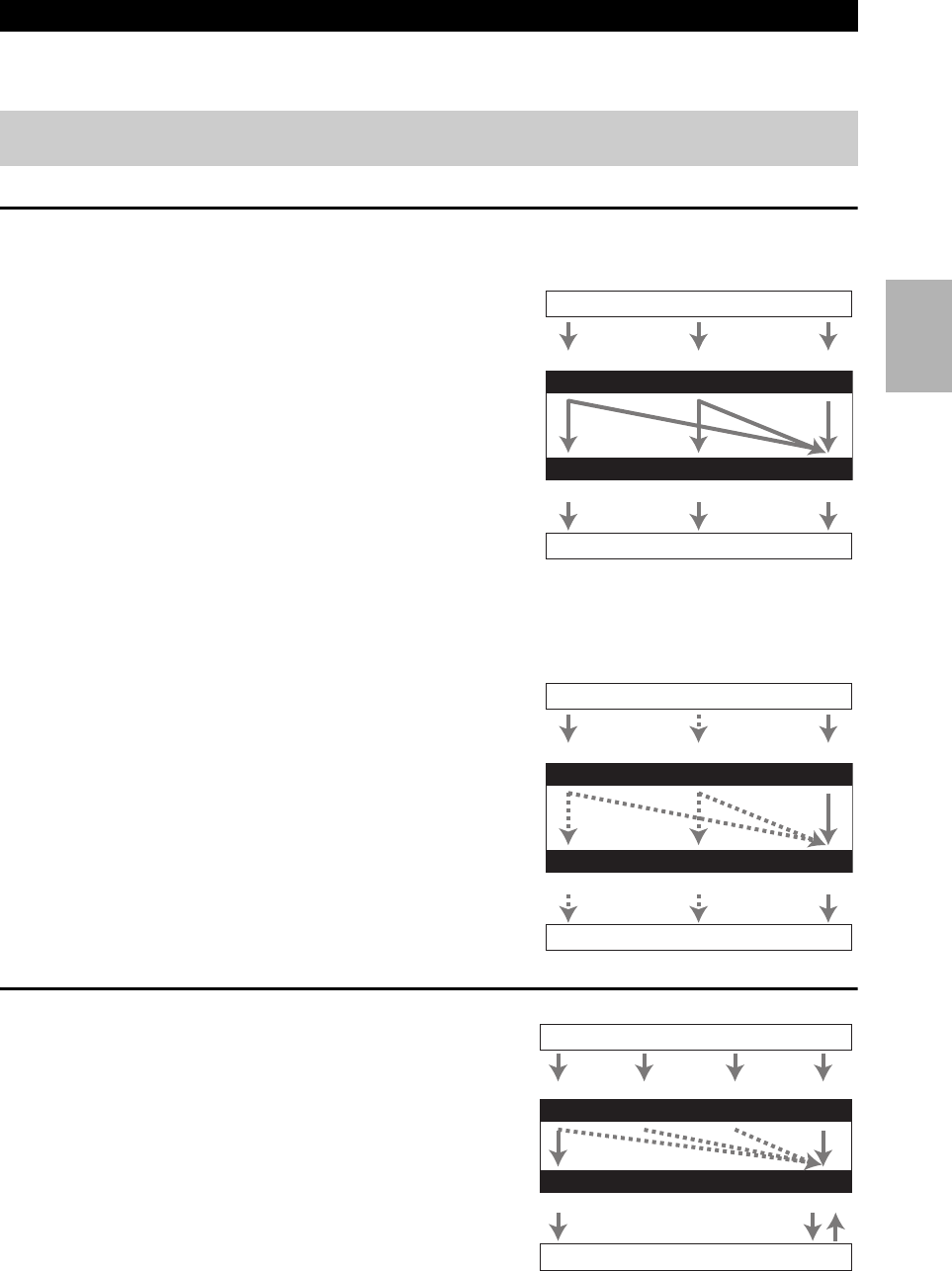
21
En
The AV receiver supports several connection formats for compatibility with a wide range of AV equipment. The format
you choose will depend on the formats supported by your components. Use the following sections as a guide.
Video Connection Formats
Video component can be connected by using any one of the following video connection formats: composite video, com-
ponent video, or HDMI, the latter offering the best picture quality.
For optimal video performance, THX recommends that
video signals pass through the system without upconver-
sion (e.g., component video input through to component
video output).
It is also recommended that you press VCR/DVR and
RETURN on the AV receiver at the same time. Select
“Skip” in the “VideoProcessor” setting by pressing
RETURN repeatedly on the display. To reset back to the
original setting, press the same button at the same time.
Video input signals flow through the AV receiver as shown,
with composite video and component video sources all being
upconverted for the HDMI output.
The composite video and component video outputs pass
through their respective input signals as they are.
When you connect audio component to an HDMI or COMPONENT input, you must assign that input to an input selector
(➔ 39).
■ Signal Selection
If signals are present at more than one input, the inputs will
be selected automatically in the following order of priority:
HDMI, component video, composite video.
However, for component video only, regardless of whether a
component video signal is actually present, if a component
video input is assigned to the input selector, that component
video input will be selected. And if no component video
input is assigned to the input selector, this will be interpreted
as no component video signal being present.
In the Signal Selection Example shown on the right, video
signals are present at both the HDMI and composite video
inputs, however, the HDMI signal is automatically selected
as the source and video is output by the HDMI outputs.
Audio Connection Formats
Audio component can be connected by using any of the
following audio connection formats: analog, optical, coax-
ial, or HDMI.
When choosing a connection format, bear in mind that the
AV receiver does not convert digital input signals for ana-
log line outputs and vice versa. For example, audio signals
connected to an optical or coaxial digital input are not out-
put by the analog VCR/DVR OUT.
If signals are present at more than one input, the inputs
will be selected automatically in the following order of pri-
ority: HDMI, digital, analog.
Which Connections Should I Use?
The on-screen setup menus appear only on a TV that is connected to the HDMI OUT. If your TV is connected to
the MONITOR OUT V or the COMPONENT VIDEO OUT, use the AV receiver’s display when changing settings.
IN
MONITOR OUT
Blu-ray Disc/DVD player, etc.
AV receiver
TV, projector, etc.
Composite
Composite
Component
Component
Video Signal Flow Chart
HDMI
HDMI
IN
MONITOR OUT
Blu-ray Disc/DVD player, etc.
AV receiver
TV, projector, etc.
Composite
Composite
Component
Component
Signal Selection Example
HDMI
HDMI
IN
OUT
*
1
*
2
*
1
*
1
*
1
Blu-ray Disc/DVD player, etc.
AV receiver
TV, projector, etc.
HDMICoaxial Analog
Audio Signal Flow Chart
HDMI Analog
Optical
*1
Depends on the “Audio TV Out” setting (➔ 51).
*2
This setting is available, when “Audio Return Channel”
setting is set to “Auto” (➔ 52), you must select the TV/CD
input selector and your TV must support ARC function.
- TX-SR608 1
- Important Safety Instructions 2
- For U.S. models 3
- For Canadian Models 3
- Modèle pour les Canadien 3
- Supplied Accessories 4
- Contents 5
- Features 6
- Front Panel 8
- Rear Panel 10
- Controlling the AV Receiver 11
- About Home Theater 12
- Connecting the AV Receiver 13
- Connecting the Speaker Cables 14
- Using Dipole Speakers 15
- Bi-amping the Front Speakers 15
- About AV Connections 16
- Connecting Onkyo u Components 20
- Connecting Antenna 20
- Video Connection Formats 21
- Audio Connection Formats 21
- Turning On 22
- Turning Off 22
- Basic Operations 23
- Muting the AV Receiver 24
- Using the Sleep Timer 24
- Selecting Speaker Layout 24
- Using the Home Menu 24
- Changing the Input Display 25
- Using Headphones 25
- Audyssey 2EQ 25
- Room Correction and 25
- Speaker Setup 25
- Using Audyssey 2EQ 26
- Error Messages 27
- Using a Powered Subwoofer 27
- Using the Tuner 28
- Band Frequency 28
- Presetting FM/AM Stations 29
- Recording 31
- Using the Listening Modes 32
- About Listening Modes 33
- Listening Modes 34
- Advanced Setup 38
- Input/Output Assign 39
- Speaker Configuration 41
- Speaker Distance 42
- Level Calibration 42
- Equalizer Settings 42
- THX Audio Setup 43
- Audio Adjust 44
- Source Setup 45
- Shift All Erase 47
- 4 - 4. Name Edit 47
- Picture Adjust 48
- Listening Mode Preset 49
- Miscellaneous 50
- Hardware Setup 50
- Lock Setup 52
- Using the Audio Settings 52
- Audio Selector 54
- Connecting Zone 2 55
- Setting the Powered Zone 2 56
- Using Zone 2 56
- Controller 57
- Muting Zone 2 57
- Controlling iPod 58
- Using the Onkyo Dock 59
- Controlling Your iPod 60
- ✔: Available buttons 61
- Controlling Other Components 62
- Entering Remote Control Codes 63
- Components Connected via u 63
- Resetting REMOTE MODE Buttons 64
- Troubleshooting 66
- Remote Controller 68
- UP-A1 Dock for iPod 69
- Specifications 71
- About HDMI 72
- Video Resolution Chart 75
- SN 29400239 76
 (2 pages)
(2 pages)







Comments to this Manuals