Onkyo TX SR608 User Manual
Browse online or download User Manual for Acoustics Onkyo TX SR608. Onkyo TX SR608 User Manual
- Page / 76
- Table of contents
- TROUBLESHOOTING
- BOOKMARKS



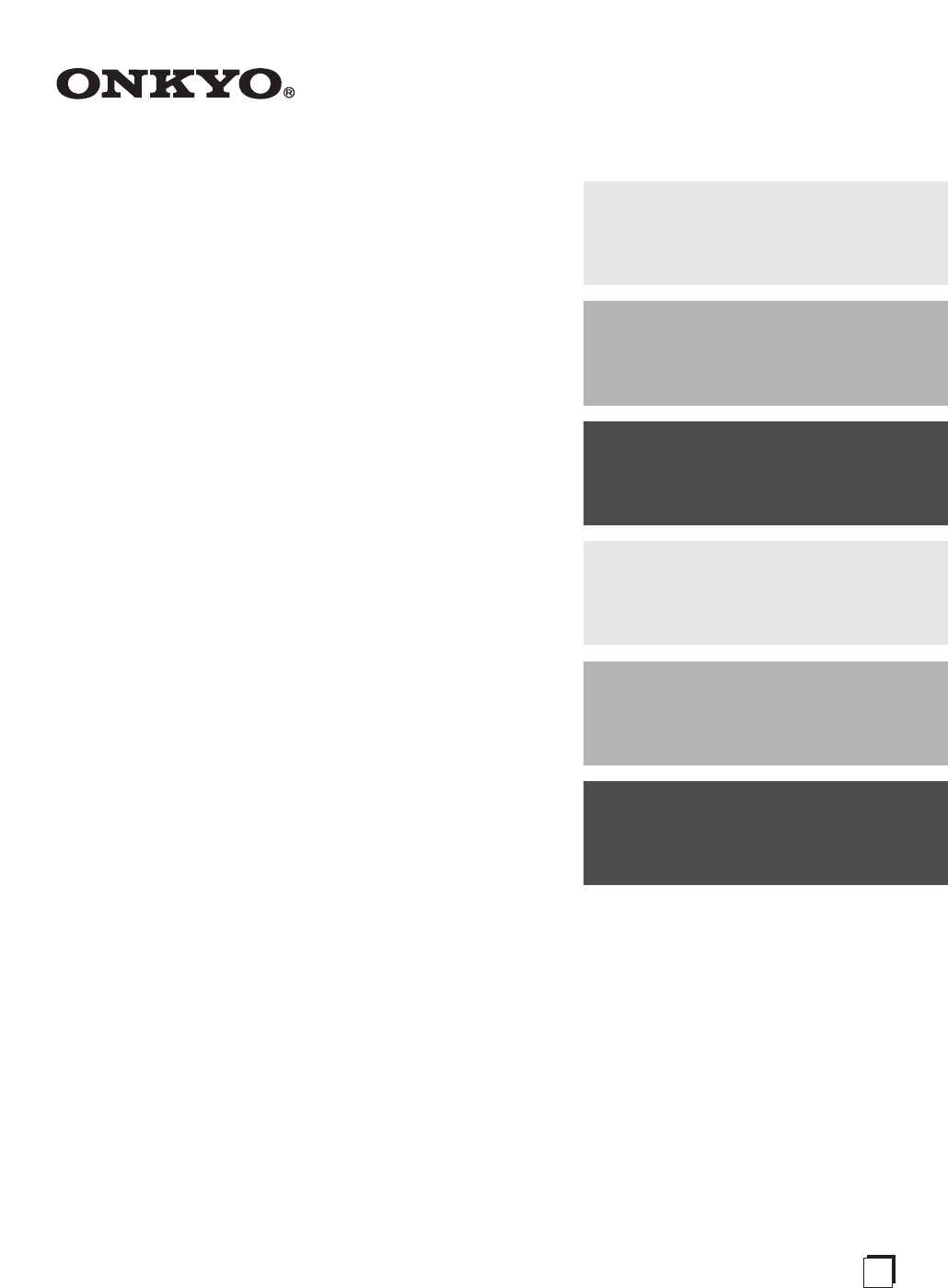
- TX-SR608 1
- Important Safety Instructions 2
- For U.S. models 3
- For Canadian Models 3
- Modèle pour les Canadien 3
- Supplied Accessories 4
- Contents 5
- Features 6
- Front Panel 8
- Rear Panel 10
- Controlling the AV Receiver 11
- About Home Theater 12
- Connecting the AV Receiver 13
- Connecting the Speaker Cables 14
- Using Dipole Speakers 15
- Bi-amping the Front Speakers 15
- About AV Connections 16
- Connecting Onkyo u Components 20
- Connecting Antenna 20
- Video Connection Formats 21
- Audio Connection Formats 21
- Turning On 22
- Turning Off 22
- Basic Operations 23
- Muting the AV Receiver 24
- Using the Sleep Timer 24
- Selecting Speaker Layout 24
- Using the Home Menu 24
- Changing the Input Display 25
- Using Headphones 25
- Audyssey 2EQ 25
- Room Correction and 25
- Speaker Setup 25
- Using Audyssey 2EQ 26
- Error Messages 27
- Using a Powered Subwoofer 27
- Using the Tuner 28
- Band Frequency 28
- Presetting FM/AM Stations 29
- Recording 31
- Using the Listening Modes 32
- About Listening Modes 33
- Listening Modes 34
- Advanced Setup 38
- Input/Output Assign 39
- Speaker Configuration 41
- Speaker Distance 42
- Level Calibration 42
- Equalizer Settings 42
- THX Audio Setup 43
- Audio Adjust 44
- Source Setup 45
- Shift All Erase 47
- 4 - 4. Name Edit 47
- Picture Adjust 48
- Listening Mode Preset 49
- Miscellaneous 50
- Hardware Setup 50
- Lock Setup 52
- Using the Audio Settings 52
- Audio Selector 54
- Connecting Zone 2 55
- Setting the Powered Zone 2 56
- Using Zone 2 56
- Controller 57
- Muting Zone 2 57
- Controlling iPod 58
- Using the Onkyo Dock 59
- Controlling Your iPod 60
- ✔: Available buttons 61
- Controlling Other Components 62
- Entering Remote Control Codes 63
- Components Connected via u 63
- Resetting REMOTE MODE Buttons 64
- Troubleshooting 66
- Remote Controller 68
- UP-A1 Dock for iPod 69
- Specifications 71
- About HDMI 72
- Video Resolution Chart 75
- SN 29400239 76
Summary of Contents
AV ReceiverTX-SR608Instruction ManualThank you for purchasing an Onkyo AV Receiver. Please read this manual thoroughly before making connections and p
10EnNorth American and Taiwan modelsEuropean, Australian and Asian modelsa DIGITAL IN COAXIAL and OPTICAL jacksb COMPONENT VIDEO IN and OUT jacksc HDM
11EnRemote Controller*1VIDEO functions as a short cut of HOME.For detailed information, see the pages in parentheses.a ON/STANDBY button (➔ 22)b REMOT
12EnAbout Home TheaterThanks to the AV receiver’s superb capabilities, you can enjoy surround sound with a real sense of movement in your own home—jus
13EnConnecting the AV ReceiverSpeaker ConfigurationThe following table indicates the channels you should use depending on the number of speakers that
14En• Don’t connect more than one cable to each speaker terminal. Doing so may damage the AV receiver.• Don’t connect one speaker to several terminals
15EnUsing Dipole SpeakersYou can use dipole speakers for the surround and surround back speakers. Dipole speakers output the same sound in two directi
16EnConnected image with AV components• Before making any AV connections, read the manuals supplied with your AV components.• Don’t connect the power
17EnConnect your components to the appropriate jacks. The default input assignments are shown below.✔: Assignment can be changed (➔ 39).Refer to “Abou
18EnConnect your components to the appropriate jacks. The default input assignments are shown below.✔: Assignment can be changed (➔ 40).Connecting Ext
19EnNote• When you connect to both AUX INPUT AUDIO jacks and AUX INPUT LINE IN jack at the same time, AUX INPUT LINE IN jack will be given a higher pr
2EnImportant Safety Instructions1. Read these instructions.2. Keep these instructions.3. Heed all warnings.4. Follow all instructions.5. Do not use th
20EnWith u (Remote Interactive), you can use the following special functions: System On/Auto Power OnWhen you start playback on a component connected
21EnThe AV receiver supports several connection formats for compatibility with a wide range of AV equipment. The format you choose will depend on the
22En Turning On/Off the AV ReceiverTurning OnPress ON/STANDBY on the front panel. orPress RECEIVER followed by ON/STANDBY on the remote controll
23EnBasic OperationsYou can determine the language used for the onscreen setup menus. See “OSD Setup” (➔ 50). Operating on the AV receiver Operating
24EnYou can temporarily mute the output of the AV receiver.Tip• To unmute, press MUTING again or adjust the volume.• The Mute function is cancelled wh
25EnNote*1If Pure Audio (European, Australian and Asian) or Direct listening mode is selected, “Dynamic EQ” and “Dynamic Volume” cannot be selected.*2
26EnUsing Audyssey 2EQ®To create a listening environment in your home theater that all listeners will enjoy, Audyssey 2EQ takes measure-ments at up to
27EnNote• When Audyssey 2EQ Room Correction and Speaker Setup is complete, the “Equalizer” will be set to “Audyssey” (➔ 42). The Audyssey indicator wi
28EnListening to the RadioWith the built-in tuner you can enjoy AM and FM radio stations. You can store your favorite stations as presets for quick se
29EnYou can store a combination of up to 40 of your favorite FM/AM radio stations as presets.Note• You can name your radio presets for easy identifica
3EnPrecautions1. Recording Copyright—Unless it’s for personal use only, recording copyrighted material is illegal without the permission of the copyri
30EnFinding Stations by Type (PTY)You can search for radio stations by type.Listening to Traffic News (TP)You can search for stations that broadcast t
31EnRecordingThis section explains how to record the selected input source to a component with recording capability, and how to record audio and video
32EnUsing the Listening ModesSee “About Listening Modes” for detailed information about the listening modes (➔ 33).Listening Mode ButtonsMOVIE/TV butt
33EnThe AV receiver’s listening modes can transform your listening room into a movie theater or concert hall, with high fidel-ity and stunning surroun
34EnListening ModesListening Mode Description Input SourceSpeaker LayoutPure Audio*1In this mode, the display and video circuitry are turned off, mini
35EnDTS-HD High Resolution Audio(Continued from the previous page.)D XCNF XCN*2DTS-HD Master AudioD XCNF XCN*2DTS ExpressSDXCNDSD*7D XCNDTS 96/24*8Thi
36EnListening Mode Description Input SourceSpeaker LayoutTHX Founded by George Lucas, THX develops stringent standards that ensure movies are reproduc
37EnOnkyo-Original DSP Listening ModesNote*1 (North American and Taiwan models) This listening mode is not available.*2When the input source contains
38En Advanced SetupThe on-screen setup menus appear on the connected TV and provide a convenient way to change the AV receiver’s various settings. Set
39EnExplanatory NotesMain Menu Input/Output AssignMonitor OutYou can specify the output resolution for the HDMI OUT and COMPONENT VIDEO MONITOR OUT an
4EnFor British modelsReplacement and mounting of an AC plug on the power supply cord of this unit should be performed only by qual-ified service perso
40EnComponent Video InputIf you connect a video component to a component video input, you must assign that input to an input selector. For example, if
41En Speakers Type` Normal:Select this if you’ve connected your front speakers normally.` Bi-Amp:Select this if you’ve bi-amped your front speakers.N
42En LPF of LFE (Low-Pass Filter for the LFE Channel)` 80Hz, 90Hz, 100Hz, 120HzWith this setting, you can specify the cutoff frequency of the LFE cha
43En` Audyssey:This is selected automatically by Audyssey 2EQ® Room Correction and Speaker Setup function. The Audyssey Dynamic Volume indicator will
44EnMain menu Audio AdjustWith the Audio Adjust functions and settings, you can adjust the sound and listening modes as you like.Multiplex/Mono Multi
45EnNote•If the “Surr Back” setting is set to “None” (➔ 41), this setting cannot be selected.•If the “Front High” or “Front Wide” setting is enabled (
46En Reference LevelAudyssey Dynamic EQ™ Reference Level Offset` 0dB:It should be used when listening to movies.` 5dB:Select this setting for content
47EnIntelliVolume IntelliVolume` –12dB to 0dB to +12dB in 1 dB steps.With IntelliVolume, you can set the input level for each input selector individu
48EnPicture AdjustUsing Picture Adjust, you can adjust the picture quality and reduce any noise appearing on the screen. To view the TV picture while
49En Film Mode*2` Video:Does not process in either “3:2” or “2:2”.` Auto:Adjusts to the picture source, automatically selecting “Picture Mode”.` 3:2:
5EnContentsImportant Safety Instructions ... 2Precautions...
50En Dolby D/Dolby D +/TrueHDWith this setting, you can specify the listening mode to be used when a Dolby Digital or Dolby Digital Plus for-mat digi
51EnChanging the Remote Controller’s IDTUNERFor FM/AM tuning to work properly, you must specify the FM/AM frequency step used in your area. Note that
52En Audio Return Channel` Off: Select “Off” if you don’t want to use audio return channel (ARC) function.` Auto:The audio signal from your TV tuner
53EnNote• To bypass the bass and treble tone circuits, select the Direct, Pure Audio (European, Australian and Asian models) or THX lis-tening mode.•
54EnAudio SelectorYou can set priorities of audio output when there are both digital and analog inputs. Audio Selector` ARC:The audio signal from you
55EnZone 2In addition to your main listening room, you can also enjoy playback in the other room, or as we call Zone 2. And, you can select a differen
56EnIf you’ve connected your Zone 2 speakers to the AV receiver, as explained in “Connecting Your Zone 2 Speak-ers Directly to the AV receiver” (➔ 55)
57EnControlling Zone 2 with the Remote ControllerNote• To control Zone 2, you must press the remote controller’s ZONE2 first.Adjusting the Volume for
58En Controlling iPodModels sold are different depending on the region.Connecting an Onkyo Dock B A*1CNo. Onkyo Dock Cable Note PageAUP-A1 Dock(
59EnUP-A1 DockWith the UP-A1 Dock, you can easily play the music, photo, or movie stored on your Apple iPod through the AV receiver and enjoy great so
6EnFeaturesAmplifier• 100 Watts/Channel @ 8 ohms (FTC)• 160 Watts/Channel @ 6 ohms (IEC)• 175 Watts/Channel @ 6 ohms (JEITA)• WRAT–Wide Range Amplifie
60EnRI DockWith the RI Dock, you can easily play the music stored on your Apple iPod through the AV receiver and enjoy great sound, and watch iPod sli
61En✔: Available buttons• With some iPod models, generations and RI Docks, certain buttons may not work as expected.• For detailed operation of the iP
62EnControlling Other ComponentsYou can use the AV receiver’s remote controller (RC-765M) to control your other AV components, includ-ing those made b
63EnYou’ll need to enter a code for each component that you want to control.Note• The remote control codes provided are correct at the time of printin
64EnYou can reset a REMOTE MODE to its default remote control code.You can reset the remote controller to its default settings.By pressing REMOTE MODE
65EnNote• With some components, certain buttons may not work as expected, and some may not work at all.✔: Available buttons*1The p function is not sup
66EnTroubleshootingIf you have any trouble using the AV receiver, look for a solution in this section. If you can’t resolve the issue your-self, conta
67En Only the front speakers produce sound Only the center speaker produces sound The surround speakers produce no sound The center speaker produc
68En The beginning of audio received by an HDMI IN can’t be heard There’s no picture There’s no picture from a source connected to an HDMI IN The
69En There’s no sound There’s no video The AV receiver’s remote controller doesn’t control your iPod The AV receiver unexpectedly selects your iPo
7En*9SIRIUS, XM and all related marks and logos are trademarks of Sirius XM Radio Inc. and its subsidiaries. All other marks and logos are the propert
70En The functions System On/Auto Power On and Direct Change don’t work for components connected via u When performing “Audyssey 2EQ® Room Correctio
71EnSpecificationsAmplifier SectionVideo SectionTuner SectionGeneral HDMI Video Inputs Video Outputs Audio Inputs Audio Outputs OthersSpecificat
72EnAbout HDMIDesigned to meet the increased demands of digital TV, HDMI (High Definition Multimedia Interface) is a new digital interface standard fo
73EnUsing an RIHD-compatible TV, Player, or Recorderp, which stands for Remote Interactive over HDMI, is the name of the system control function found
74En How to connect and setup1Confirm the connecting and setting.1. Connect the HDMI OUT jack to the HDMI input jack of the TV.2. Connect the audio o
75EnVideo Resolution ChartThe following tables show how video signals at different resolutions are output by the AV receiver.NTSC/PAL✔: Output*1Availa
SN 29400239Y1002-1(C) Copyright 2010 ONKYO CORPORATION Japan. All rights reserved.* 2 9 4 0 0 2 3 9 *Sales & Product Planning Di
8EnFront & Rear PanelsNorth American and Taiwan modelsEuropean, Australian and Asian modelsThe actual front panel has various logos printed on it.
9EnFor detailed information, see the pages in parentheses.a Audio input indicatorsb Listening mode and format indicators (➔ 32, 53)c Audyssey indicato
 (2 pages)
(2 pages)







Comments to this Manuals