ONKYO TX-NR838 Owner's Manual Page 1
Browse online or download Owner's Manual for AV receivers ONKYO TX-NR838. Onkyo TX-NR838 Owner's Manual User Manual
- Page / 94
- Table of contents
- TROUBLESHOOTING
- BOOKMARKS




- TX-NR838 1
- Playing Content from a USB 5
- Storage Device 5
- Listening to Internet Radio 10
- DLNA Music Streaming 12
- Internet radio 14
- Using Remote Controller for 16
- Playing Music Files 16
- Using the Listening Modes 17
- Advanced Settings 23
- VCR/PVR Operation 46
- Operation 46
- CD Player Operation 47
- Cassette Tape Deck Operation 47
- Advanced Speaker Connection 49
- Connecting and Operating 50
- Onkyo RI Components 50
- Firmware Update 53
- Troubleshooting 56
- Reference Information 63
- SN 29401768PDF_EN 94
Summary of Contents
TX-NR838AV RECEIVERAdvanced ManualCONTENTSAM/FM Radio Receiving Function 2Tuning into a Radio Station 2Registering an AM/FM Radio Station 3Using RD
Listening to Internet Radio10Registering Other Internet RadiosTo listen to other Internet radio program, register the program in the "My Favorite
Listening to Internet Radio11To rename the registered radio station: While the radio station is being played or when it is selected from the "My
DLNA Music Streaming12DLNA Music StreamingAbout DLNADigital Living Network Alliance (DLNA) can be referred to as a technology standard or the industry
DLNA Music Streaming135. With the cursors, select the music file to play, and then press ENTER or to start playback.• If "No Item" is dis
Music Streaming from a Shared Folder14Music Streaming from a Shared FolderAbout Shared FolderA shared folder is configured in a network device such as
Music Streaming from a Shared Folder152. Select "Home Media" with the cursors, and then press ENTER.3. Select the target server with the cur
Using Remote Controller for Playing Music Files16Using Remote Controller for Playing Music FilesAbout the Remote ControllerThe remote controller of th
17Using the Listening ModesUsing the Listening ModesSelecting Listening ModeThe listening modes allow you to select the best sound effect for your inp
Using the Listening Modes18PLIIx Game/PLII GamePLIIz HeightT- DTHX GamesTHX S2 GamesTHX buttonYou can select a THX listening mode. •Selectable liste
19Using the Listening Modes •This listening mode can be selected only if your Blu-ray Disc/DVD player is digitally connected to the unit or the player
AM/FM Radio Receiving Function2AM/FM Radio Receiving FunctionTuning into a Radio StationTuning into stations automatically1. Press TUNER on the main
Using the Listening Modes20 •Playback becomes DTS if no surround back speaker is connected.ES Matrix (DTS-ES Matrix)This mode is for use with DTS-ES
21Using the Listening Modessource and multichannel source. Surround back sound will differ depending on the source and selected listening mode.– Dolb
Using the Listening Modes22Dolby Digital Plus and Dolby TrueHD programs. When playing back software which has been encoded in Dolby Digital, Dolby Dig
Advanced Settings23Advanced SettingsHow to SetThe unit allows you to configure advanced settings, such as to remap the input and input selector, or co
Advanced Settings241.Input/Output AssignMonitor OutThe video input signals input to the unit will be converted when they are output from the HDMI OUT
Advanced Settings25HDMI InputIt is possible to change assignment of input selector buttons and the HDMI IN jacks.Setting Item Default Value Setting De
Advanced Settings26Composite Video InputIt is possible to change assignment of input selector buttons and the COMPOSITE VIDEO IN V1 to 3 jacks.Setting
Advanced Settings272.Speaker SetupAllows you to change the speaker configuration such as presence or not of subwoofer, crossover frequency, and so on.
Advanced Settings28Setting Item Default Value Setting DetailsBack 80Hz(THX) Select the crossover frequency from "40Hz" to "200Hz"
Advanced Settings29Speaker DistanceSet the distance from each speaker to the listening position. Settings are automatically configured if you use the
AM/FM Radio Receiving Function3Registering an AM/FM Radio StationIt allows you to register up to 40 of your favorite AM/FM radio stations. Registering
Advanced Settings30Setting Item Default Value Setting DetailsHeight Right 0 dB Select a value between "-12 dB" to "+12 dB". A test
Advanced Settings31Setting Item Default Value Setting DetailsLoudness Plus On When the "Loudness Plus" setting is set to "On", it
Advanced Settings32DolbyMake the settings for Dolby listening mode.Setting Item Default Value Setting DetailsPLIIx Music (2ch Input) PanoramaOff Adj
Advanced Settings33LFE LevelSet the low-frequency effect (LFE) level of the Dolby Digital, DTS, Multichannel PCM, Dolby TrueHD, DTS-HD Master Audio a
Advanced Settings34Name EditSet an easy name to each input. The set name will be shown on the main unit display.Setting Item Default Value Setting Det
Advanced Settings35Setting Item Default Value Setting DetailsPicture Mode Custom An appropriate image quality setting for cinema or game can be select
Advanced Settings36Audio SelectorMake the audio input setting. The setting can be separately set to each input selector button. Select the input selec
Advanced Settings376.MiscellaneousVolume SetupMake the detailed volume setting of the unit.Setting Item Default Value Setting DetailsVolume Display Ab
Advanced Settings38Setting Item Default Value Setting DetailsZone 3 Out Fixed Select which of the integrated amplifier in a separate room or this unit
Advanced Settings39Setting Item Default Value Setting DetailsHDMI Through Off You can display the video of an HDMI connected player on the TV even if
AM/FM Radio Receiving Function4Searching by Type (PTY)1. Press RT/PTY/TP on the main unit twice.• The current program type appears on the display.2
Advanced Settings40Setting Item Default Value Setting DetailsAudio TV Out (SUB) Off You can enjoy audio through the speakers of the HDMI connected TV
Advanced Settings41NetworkMake the network setting. •When LAN is configured with a DHCP, set "DHCP" to "Enable" to configure the s
Advanced Settings42Setting Item Default Value Setting DetailsAuto Reconnect On This function automatically reconnects to the Bluetooth-enabled device
Advanced Settings438.Remote Controller SetupSetting Item Default Value Setting DetailsRemote ID 1 Select an ID for the unit's remote controller f
Operating Other Components with the Remote Controller44Operating Other Components with the Remote ControllerFunctions of REMOTE MODE ButtonsYou can co
Operating Other Components with the Remote Controller45The remote indicator stays lit in the input mode.3. With the number buttons, enter the 5-digit
Operating Other Components with the Remote Controller465 GUIDE6 ///, ENTER7 SETUP8 PREV CH9 RETURNF AUDIO ()GHIJG , , , , , , ()H A (Red)
Operating Other Components with the Remote Controller47Satellite Receiver/Cable Receiver OperationPress the REMOTE MODE button programmed with the rem
Operating Other Components with the Remote Controller481 REMOTE MODE2 SOURCE3 MUTING44 , (Reverse Playback), , , , , To Operate CEC-compatible
49Advanced Speaker ConnectionAdvanced Speaker ConnectionBi-AmpingIt is possible to connect speakers supporting bi-amping to improve quality of the bas
5Playing Content from a USB Storage Device Operation: You can set up by viewing the guidance displayed on the TV screen. To display the guidance, you
Connecting and Operating Onkyo RI Components50Connecting and Operating Onkyo RI ComponentsAbout RI FunctionConnecting an Onkyo component with RI jack
Connecting and Operating Onkyo RI Components51iPod/iPhone OperationThe RI Dock allows you to use the AV receiver's remote controller to operate a
Control Function between the Unit and External Component52Control Function between the Unit and External ComponentYou can enable the control functions
Firmware Update53Firmware UpdateAbout Firmware UpdateThere are two methods for updating the firmware: via network and via USB.Use the one that best su
Firmware Update54If an Error Message is DisplayedCase 1: When an error occurs, "- Error!" is appeared on the display of the unit. (&quo
Firmware Update55The Home menu is displayed on the TV screen.SetupHOME7. With the cursors, select "Setup" - "7.Hardware Setup" - &
Troubleshooting56TroubleshootingBefore starting the procedureProblems may be solved by simply turning the power on/off or disconnecting/connecting the
Troubleshooting57 Only the center speaker produces sound •If you use the Dolby Pro Logic II listening mode with a mono source, such as an AM radio st
Troubleshooting58 •"Resolution" is effective only for the HDMI OUT MAIN jack if "Monitor Out" is set to "MAIN+SUB". The
Troubleshooting59 iPod/iPhone does not work properly •Try reconnecting your iPod/iPhone.Multi-zone Function There is no sound •When you connect a CD
Listening to Internet Radio6Listening to Internet RadioAbout Internet RadioInternet radio, also called net radio, web radio or streaming radio, is an
Troubleshooting60NET/USB Function Cannot access the network server •When NET is blinking, the AV receiver is not properly connected to the home netwo
Troubleshooting61 The picture on your TV/monitor connected to the HDMI output(s) is unstable •Try turning the DeepColor function off.To turn off the
Troubleshooting62Regarding the Video ResolutionSee below the video signal types and resolutions that the unit can output when it receives the input si
Reference Information63Reference InformationLinked Operation with CEC-compatible ComponentsThe AV receiver is compatible with the following components
Reference Information64About HDMIHDMI (High Definition Multimedia Interface) is a digital interface standard for connecting TVs, projectors, Blu-ray D
Reference Information65 CAT5 Ethernet cableThe Ethernet cable is a cable that actually connects components that comprise the network. There are strai
Reference Information66 •Remote playback does not support the gapless playback.Note: •With remote playback, this unit does not support the following
Reference Information67Remote Control Code ListTelevision (A to E)A.R. Systems 10037, 10556Accent 10037Acoustic Solutions 11667, 11585, 11037Action
Reference Information68ESA 10171Euroman 10037Europa 10037Europhon 10037Evesham Technology 11667Excello 11037Exquisit 10037Television (F to J)F&U
Reference Information69LG 11840, 11860, 11423, 12731, 12182, 12358, 12362, 10178, 12424, 10037, 10714, 10017, 10556, 10698LiesenKotter 10037Lifetec 10
Listening to Internet Radio7Regarding the TuneIn AccountCreating an account on the TuneIn website (tunein.com) and logging in it from the unit allow
Reference Information70Philips 10037, 12800, 10556, 11887, 11867, 11506, 12372, 12680, 11454, 10171, 11365, 10017, 10000, 10178, 11394Phocus 10714Phoe
Reference Information71Television (T to Z)Tacico 10178, 11150Tai Yi 11150Talent 10178Tashiko 10650, 11150Tatung 10037, 11150TCL 12434, 13183, 13426,
Reference Information72Matsui 11037, 12676, 30713Medion 12676, 32966Mitsubishi 34004OK. 13434OKI 12676, 32966Orava 11037, 30713Panasonic 12170Philips
Reference Information73Integra 32147, 30627, 31769, 30503, 31612, 30571, 31634Irradio 31233, 30646ITT 31233JDB 30730JMB 32966JVC 30623, 31602, 30503,
Reference Information74Supratech 32139Sylvania 30675, 30630Symphonic 30675Sytech 30831Tandberg 30713Targa 30741Tascam 31818Tatung 30770TBoston 32139Tc
Reference Information75ADB 02586, 01920, 01481, 01998, 02437, 03028Advanced Broadband 01376, 01877, 01982Advanced Telemedia 01376, 01877, 01982Airwave
Reference Information76Branch Cable 01376, 01877, 01982Brandenburg Telecom 01481, 01998, 03028Brandywine Cablevision01376, 01877, 01982Bresnan 01376,
Reference Information77Chester Telephone 01376Chinook Progressive Club TV01376, 01877, 01982Chippewa Valley Cable 01376, 01877, 01982Choice Cable TV 0
Reference Information78Crow Cable TV 01376, 01877, 01982CRRS-TV 01376CRST Telephone Authority01481, 01998, 03028Crystal Cable TV 01376, 01877, 01982CS
Reference Information79Fort Towson Cable 01376, 01877, 01982Foster Communications01376, 01877, 01982Frank Howard TV Cable01376, 01877, 01982Frankfort
Listening to Internet Radio8SiriusXM Internet Radio (North American only)If you want to listen to the service, you must subscribe. To subscribe go to
Reference Information80Horizon Cable TV 01376, 02586Horizon Telecom 02586Horry Telephone Cooperative01376, 01877, 01982Hospers Telephone 01376, 01877,
Reference Information81Liberty Cablevision 01376Liberty Communications01481, 02586Limestone Cablevision 01376, 01877, 01982Lincoln Cable Television013
Reference Information82Mountain Shadows Cable TV01376, 01877, 01982Mountain Telecommunications01376, 01877, 01982Mountain Zone TV 01376, 01877, 01982M
Reference Information83Oxford Networks 01376, 01877, 01982Pace 01877, 01060, 02620, 01982, 01582, 01376, 01883, 02401, 03454Packerland Broadband 01376
Reference Information84Ridgewood Cablevision01376, 01877, 01982Ringgold Telephone 01376, 01877, 01982Rio Virgin Telephone 01376, 01877, 01982Riondel C
Reference Information85South Slope Communications01376, 01877, 01982Southeast Cable TV 01376, 01877, 01982Southern Cayuga County Cable01376, 01877, 01
Reference Information86Trans-Video 01376, 01877, 01982Trappers Loop Communications01376, 01877, 01982Trenton Cable 01376, 01877, 01982Tri-County Cable
Reference Information87Western Wisconsin Communications01376, 02586Westman Communications01376, 02187Westphalia Broadband 02586Wetherell Satellite Cab
Reference Information88Foxtel 01356, 00879, 01176Freesat 01692, 02376Freesat+ 02443Frontier Communications00775Fuji Onkyo 01631Galaxis 00853, 00879Gen
Reference Information89Shinelco 02738Sigmatek 02738, 02813SilverCrest 02026SKY 00856, 00847, 01662, 00887, 01175, 02619, 01693, 00099, 01114, 01377, 0
Listening to Internet Radio9Slacker Personal Radio (North American only) Operation: You can set up by viewing the guidance displayed on the TV screen
Reference Information90Western Digital 02558Woxter 02709Xbox 01805, 01272ZT Group 01272CDAdvantage 70032AH! 70157Aiwa 70157Arcam 70157Atoll Electron
Reference Information91Cisco 01877, 02589, 01982, 01582, 01883, 02401, 03265Citycable 03477Cogeco 01376, 01877, 01982Comcast 01376, 01877, 01982, 0218
Reference Information92Microwave Satellite Technologies01481, 01998Millennium Telecom 01481, 01998Minburn Communications01481, 01998, 03028MM&G En
Reference Information93Sony 20636TiVo 20739, 20636
Kitahama Chuo Bldg, 2-2-22 Kitahama, Chuo-ku, OSAKA 541-0041, JAPA Nhttp://www.onkyo.com/18 Park Way, Upper Saddle River, N.J. 07458, U.S.A.For Dealer
More documents for AV receivers ONKYO TX-NR838



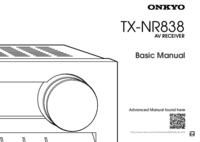




 (70 pages)
(70 pages)







Comments to this Manuals