ONKYO TX-8555 User Manual
Browse online or download User Manual for AV receivers ONKYO TX-8555. Onkyo TX-8555 User's Manual
- Page / 48
- Table of contents
- TROUBLESHOOTING
- BOOKMARKS




- Instruction Manual 1
- Contents 1
- Important Safety Instructions 2
- WARNING: 2
- CAUTION: 2
- Precautions 3
- Declaration of Conformity 4
- Table of Contents 5
- Supplied Accessories 6
- Features 7
- Getting to Know the Receiver 8
- Remote Controller 11
- Using the Remote Controller 12
- Remote control sensor 12
- About 5 m 12
- (16 feet) 12
- Connecting Your Speakers 13
- Connecting a Power Amplifier 14
- RECEIVER 15
- Connecting Antenna 16
- Connecting Antenna—Continued 17
- Connecting Your Components 18
- Dock (RI Dock) 19
- Connecting a DVD Player 19
- Connecting a VCR 20
- Connecting Components 20
- Components 21
- Connecting the Power Cord 21
- Turning On the Receiver 22
- Enjoying Audio Sources 23
- SLEEP indicator 24
- Enjoying the Pure Audio Sound 25
- Recording 26
- Recording—Continued 27
- Listening to the Radio 28
- TUNING MODE 29
- Number buttons 29
- DOCUMENT 30
- Displaying Radio Text (RT) 31
- Listening to Traffic News (TP) 31
- Naming Preset Channels 32
- Advanced Setup 33
- Advanced Setup—Continued 34
- Connecting Zone 2 35
- Main room 35
- Zone 2—Continued 36
- Reach Other Components 39
- Press the appropriate 40
- Remote Mode button first 40
- Controlling an RI Dock 42
- Troubleshooting 45
- Troubleshooting—Continued 46
- Specifications 47
- 17-1/8" 47
- 5-7/8" 47
- 13-3/8" 47
- HOMEPAGE 48
Summary of Contents
En Stereo Receiver TX-8555 Instruction Manual Thank you for purchasing an Onkyo Stereo Receiver.Please read this manual thoroughly before makingconne
10Getting to Know the Receiver—ContinuedN GAME/TV INA game console or TV output can be connected here. There are composite video input jack and analog
11Remote ControllerTo control the AV receiver, press the [RECEIVER] Remote Mode button to select Receiver mode.You can also use the remote controller
12Remote Controller—ContinuedS RETURN buttonSelects the previously displayed setup menu.T PURE A button (25)Selects the Pure Audio listening mode.Note
13Connecting Your SpeakersDisconnect the power cord from the wall outlet before making any connections.The receiver allows you to connect two sets of
14Connecting Your Speakers—ContinuedUsing a suitable cable, connect the receiver’s PRE OUT: SUBWOOFER to the input on your powered subwoofer. If your
15Connecting Your Speakers—ContinuedIn this model, the factory default for speaker impedance is “8 ohms.” When you change the speaker impedance setti
16Connecting AntennaThis section explains how to connect the supplied indoor FM antenna and AM loop antenna, and how to connect commercially available
17Connecting Antenna—ContinuedIf you cannot achieve good reception with the supplied indoor FM antenna, try a commercially available outdoor FM antenn
18Connecting Your ComponentsBefore Making any Connections• Always refer to the instructions that came with the component that you are connecting.• Do
19Connecting Your Components—ContinuedTo connect recording components, such as cassette deck, MD recorder and CD recorder, use an analog audio cable
2 Important Safety Instructions 1. Read these instructions.2. Keep these instructions.3. Heed all warnings.4. Follow all instructions.5. Do not use t
20Connecting Your Components—ContinuedUse an analog audio cable to connect the VCR/DVR IN L/R jacks to the analog audio output jacks on the VCR, and
21Connecting Your Components—ContinuedWith (Remote Interactive), you can control your -compatible Onkyo CD player, RI Dock, and so on with the rece
22Turning On the ReceiverFor the TAPE and VCR/DVR buttons, the input display name can be changed in the sequence as shown below. When the input displa
23Enjoying Audio SourcesSPEAKERS A/B MASTER VOLUMEINPUTSELECTORSP A/BVOLUME/Input selector buttons1Press the input selector button to select the compo
24Enjoying Audio Sources—ContinuedYou can temporarily mute the output of the receiver.You can connect a pair of stereo headphones (1/4-inch phone plug
25Enjoying Audio Sources—ContinuedThis section explains functions that can be used with any input source.Adjusting the BassThe BASS control adjusts ba
26RecordingThis section explains how to record the selected input source to a component with recording capability.You can record an audio signal on a
27Recording—ContinuedYou can overdub audio onto your video recordings by simultaneously recording audio and video from two separate sources. This is p
28Listening to the RadioYou must specify the AM frequency step used in your area. Note that when this setting is changed, all radio presets are delete
29Listening to the Radio—Continued Tuning into Stations by FrequencyYou can tune into AM and FM stations directly by entering the appropriate frequen
3 Precautions 1. Recording Copyright —Unless it’s for personal use only, recording copyrighted material is illegal without the permission of the copy
30Listening to the Radio—ContinuedRDS only works with European models and only in areas where RDS broadcasts are available.When tuned into an RDS stat
31Listening to the Radio—ContinuedDisplaying Radio Text (RT)When tuned to an RDS station that’s broadcasting text information, the text can be display
32Naming Preset ChannelsWhile receiving a preset FM or AM station, a maximum of 8 characters consisting of letters, numbers and some symbols can be st
33Advanced SetupWhen you change the Advanced Setup setting, perform the procedures below.For example: Remote ID setting procedureSetting the Advanced
34Advanced Setup—Continued1.Hardware setRemote IDWhen several Onkyo components are used in the same room, their remote ID codes may overlap. To differ
35Zone 2In addition to your main listening room, you can also enjoy playback in the other room, or as we call Zone 2. And, you can select a different
36Zone 2—ContinuedIf you have connected your Zone 2 speakers to an amp with no volume control, set the Zone 2 Out setting to Variable so that you can
37Zone 2—ContinuedThis section explains how to turn Zone 2 on and off, how to select an input source for Zone 2, and how to adjust the volume for Zone
38Zone 2—ContinuedNote:• To control Zone 2, you must press the remote controller’s [ZONE 2] button first.Adjusting the Volume of Zone 2Adjusting the Ba
39Connecting Components not Reached by the Remote Controller Signals (IR IN/OUT)In order to use the remote controller to control the receiver from a r
4 Precautions —Continued For British models Replacement and mounting of an AC plug on the power supply cord of this unit should be performed only by
40Controlling Other ComponentsThe [DVD] Remote Mode button is preprogrammed with the remote control code for controlling an Onkyo DVD player.A ON/STAN
41Controlling Other Components—ContinuedThe [CD] Remote Mode button is preprogrammed with the remote control code for controlling an Onkyo CD player.A
42Controlling Other Components—ContinuedBy pressing the Remote Mode button that has been programmed with the remote control code for your RI Dock, you
43Controlling Other Components—ContinuedP Previous [ ] buttonRestarts the current song. Press it twice to select the previous song. Q REPEAT button*Us
44Controlling Other Components—ContinuedBy default, the [DVD], [CD], and [DOCK] REMOTE MODE buttons have been programmed with the remote control codes
45TroubleshootingIf you have any trouble using the receiver, look for a solution in this section. Can’t turn on the receiver• Make sure that the power
46Troubleshooting—ContinuedThe remote controller doesn’t work• Make sure that the batteries are installed with the cor-rect polarity (page 6).• Instal
47SpecificationsAmplifier SectionVideo SectionTuner Section FM AMGeneral Video Inputs Video Outputs Audio Inputs Audio Outputs Control TerminalSp
D0806-2(C) Copyright 2008 ONKYO CORPORATION Japan. All rights reserved.SN 29344832A* 2 9 3 4 4 8 3 2 A *http://www.onkyo.com/HOMEP
5 Table of ContentsImportant Safety Instructions...2Precautions ...
6 Supplied Accessories Make sure you have the following accessories: * In catalogs and on packaging, the letter at the end of the product name indi
7 Features ❑ Newly Designed, Brushed Hairline Aluminum Front Panel ❑ 100 Watts/Channel @ 8 ohms (FTC)(North American model) ❑ 125 Watts/Channel @ 4 o
8 Getting to Know the Receiver For detailed information, see the pages in parentheses. A ON/STANDBY button (22) Sets the receiver to On or Standby. B
9Getting to Know the Receiver—ContinuedU STANDBY indicator (22)Lights up when the receiver is on Standby and flashes while a signal is being received f
More documents for AV receivers ONKYO TX-8555
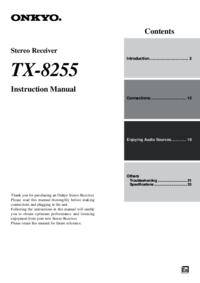
 (100 pages)
(100 pages) (26 pages)
(26 pages)
 (56 pages)
(56 pages)







Comments to this Manuals