ONKYO TX-SR506 User Manual
Browse online or download User Manual for AV receivers ONKYO TX-SR506. Onkyo TX-SR506 User's Manual
- Page / 96
- Table of contents
- TROUBLESHOOTING
- BOOKMARKS



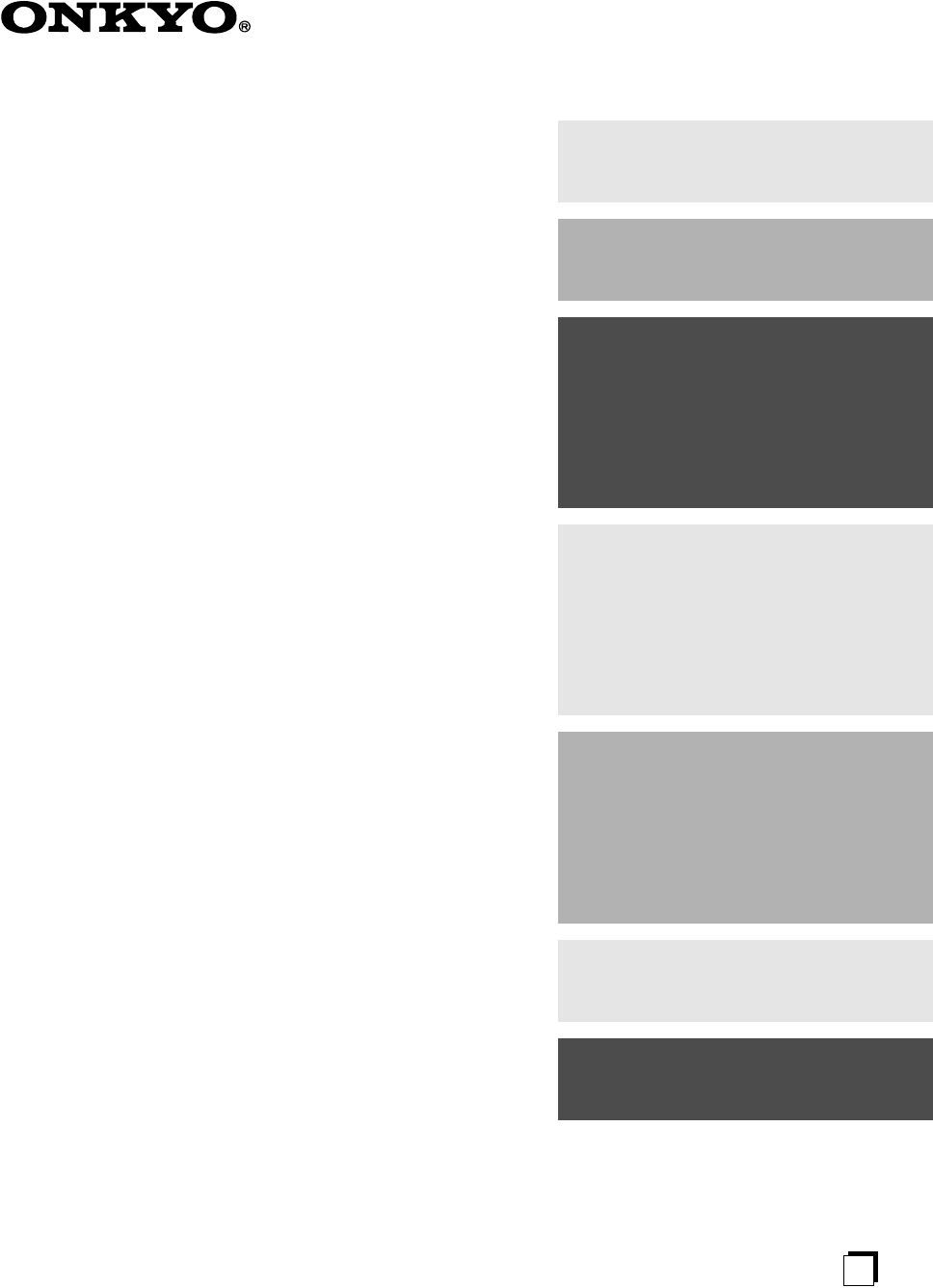
- TX-SR506 1
- TX-SR576 1
- Important Safety Instructions 2
- WARNING: 2
- CAUTION: 2
- SELECTOR 3
- Declaration of Conformity 4
- Contents 5
- Main Room 7
- Zone 2 Room 7
- Only some models 10
- —Continued 11
- RECEIVER 12
- Installing the Batteries 13
- Using the Remote Controller 13
- Enjoying Home Theater 14
- Connecting Your Speakers 15
- TV/FM antenna splitter 19
- Outdoor antenna 19
- AM loop antenna 19
- Insulated antenna cable 19
- About AV Connections 20
- Connecting Your Components 21
- Connecting a TV or Projector 22
- Connecting a DVD player 23
- DVD player 24
- IN 1(DVD)IN 2 25
- COMPONENT VIDEO 27
- SURR BACK SPEAKERS 27
- DIGITAL IN 27
- Making HDMI Connections 28
- ASSIGNABLE 29
- AUX INPUT 30
- MASTER VOLUME 30
- (CBL/SAT) 31
- IN 2IN 3 32
- Connecting an RI Dock 33
- Connecting Onkyo Components 34
- Connecting the Power Cord 34
- Turning On and Standby 35
- Automatic Speaker Setup 36
- (Audyssey 2EQ) 36
- First Time Setup 37
- Speaker Settings 38
- HDMI Input Setup 39
- Component Video Input Setup 41
- Digital Input Setup 42
- Changing the Input Display 43
- Setup (TX-SR576 only) 44
- Basic AV Receiver Operation 45
- AV receiver 46
- Using Headphones 47
- Displaying Source Information 47
- Common Functions—Continued 48
- AM Frequency Step Setup 49
- (on some models) 49
- Listening to AM/FM Stations 50
- Listening to the Radio 51
- Presetting AM/FM Stations 52
- Selecting the Listening Modes 55
- Analog and PCM Sources 56
- Using the Listening Modes 57
- About the Listening Modes 59
- Recording the Input Source 61
- Adjusting the Listening Modes 62
- Multiplex 63
- PLIIx Music (2 ch Input) 63
- Neo:6 Music 63
- Using the Audio Settings 64
- Listening Mode Presets 66
- (TX-SR576 only) 66
- Speaker Setup 67
- Advanced Setup 68
- Source Setup (TX-SR576 only) 72
- Miscellaneous Setup 73
- Lock Setup (TX-SR576 only) 76
- Connecting Zone 2 77
- Powered Zone 2 Setting 78
- Using Zone 2 79
- Preprogrammed Remote Control 81
- Entering Remote Control Codes 81
- (3 seconds) 82
- Press the appropriate 83
- REMOTE MODE button first 83
- Press [TV] REMOTE MODE 89
- ON/STANDBY 90
- Troubleshooting 91
- 17-1/8" 94
- 5-7/8" 94
- 14-15/16" 94
- HOMEPAGE 96
Summary of Contents
EnAV ReceiverTX-SR506TX-SR576Instruction ManualThank you for purchasing an Onkyo AV Receiver. Please read this manual thoroughly before making connec
10 Getting to Know the AV Receiver —Continued A DIGITAL IN OPTICAL 1 and 2 These optical digital audio inputs are for connecting components with an o
11 Getting to Know the AV Receiver —Continued M CBL/SAT IN A cable or satellite receiver can be connected here. There are S-Video and composite video
12 Remote Controller For detailed information, see the pages in parentheses. A ON/STANDBY button (35) Sets the AV receiver to On or Standby. B REMOTE
13 Remote Controller —Continued Notes: • If the remote controller doesn’t work reliably, try replacing the batteries.• Don’t mix new and old batterie
14 Connecting Your Speakers Thanks to the AV receiver’s superb capabilities, you can enjoy surround sound with a real sense of movement in your own
15 Connecting Your Speakers —Continued Speaker Configuration For 7.1-channel surround-sound playback, you need seven speakers and a powered subwoofer
16 Connecting Your Speakers —Continued Speaker Connection Precautions Read the following before connecting your speakers:• North American models: Y
17 Connecting Your Speakers —Continued The FRONT L/R and SURR BACK L/R terminal posts can be used with front speakers and surround back speakers res
18 Connecting Antennas This section explains how to connect the supplied indoor FM antenna and AM loop antenna, and how to connect commercially avail
19 Connecting Antennas —Continued If you cannot achieve good reception with the supplied indoor FM antenna, try a commercially available out-door FM
2 Important Safety Instructions 1. Read these instructions.2. Keep these instructions.3. Heed all warnings.4. Follow all instructions.5. Do not use t
20 Connecting Your Components • Before making any AV connections, read the manuals supplied with your other AV components.• Don’t connect the power
21 Connecting Your Components —Continued By connecting both the audio and video outputs of your DVD player and other AV components to the AV receive
22 Connecting Your Components —Continued •With connection , you can listen to and record audio from your TV or listen in Zone 2.•To enjoy Dolby Dig
23 Connecting Your Components —Continued •With connection , you can listen to and record audio from a DVD or listen in Zone 2.•To enjoy Dolby Digit
24 Connecting Your Components —Continued Hooking Up the Multichannel Input If your DVD player supports multichannel audio formats such as DVD-Audio
25 Connecting Your Components —Continued With this hookup, you can use the tuner in your VCR or DVR to listen to your favorite TV programs via the A
26 Connecting Your Components —Continued Notes: • The AV receiver must be turned on for recording. Recording is not possible while it’s on Standby.•
27 Connecting Your Components —Continued With this hookup, you can use your satellite or cable receiver to listen to your favorite TV programs via t
28 Connecting Your Components —Continued About HDMI Designed to meet the increased demands of digital TV, HDMI (High Definition Multimedia Interface)
29 Connecting Your Components —Continued Audio Signals For TX-SR506 • Audio and video signals received via inputs other than the HDMI IN jacks are
3 Precautions 1. Recording Copyright —Unless it’s for personal use only, recording copyrighted material is illegal with-out the permission of the cop
30 Connecting Your Components —Continued Connecting a Camcorder, Game Console, or Other Device Connection AV receiver Signal flow Camcorder or conso
31 Connecting Your Components —Continued CD Player or Turntable (MM) with Built-in Phono Preamp •With connection , you can listen to and record a
32 Connecting Your Components —Continued •With connection , you can play and record or listen in Zone 2.•To connect the recorder digitally for play
33 Connecting Your Components —Continued If Your iPod Supports Video: Connect your RI Dock’s audio output jacks to the AV receiver’s CBL/SAT IN L
34 Connecting Your Components —Continued With (Remote Interactive), you can use the following special functions: Auto Power On/Standby When you st
35 Turning On the AV ReceiverSTANDBY/ONSTANDBYPURE AUDIOZONE 2MOVIE/TV MUSIC GAMETONEDISPLAYDIGITAL INPUTRT/PTY/TP MEMORYCLEARTUNING MODEZONE 2 OFFPH
36 First Time Setup This section explains the settings that you need to make before using the AV receiver for the very first time.With the supplied ca
37 First Time Setup —Continued • Do not attempt to hold the microphone in your hand during measurements as this will produce incorrect results. Note:
38 First Time Setup —Continued Changing the Speaker Settings Manually If you wish to make changes to the settings found during the automatic speaker
39 First Time Setup —Continued For TX-SR576Note: • This procedure can also be performed on the AV receiver by using its [SETUP], [ENTER], and arrow b
4 Precautions —Continued For British models Replacement and mounting of an AC plug on the power supply cord of this unit should be performed only by
40 First Time Setup —Continued Note: • This procedure can also be performed on the AV receiver by using its [SETUP], [ENTER], and arrow buttons. For
41 First Time Setup —Continued If you connect a video component to a COMPONENT VIDEO IN, you must assign that input to an input selector. For example
42 First Time Setup —Continued If you connect a component to a digital audio input, you must assign that input to an input selector. For example, if
43 First Time Setup —Continued Notes: • When an HDMI IN is assigned to an input selector in “HDMI Input Setup” on page 39, this input assign-ment is
44 First Time Setup —Continued When an input source is selected, the AV receiver checks the relevant audio inputs for the presence of an audio signal
45 Playing Your AV Components Basic AV Receiver OperationSTANDBY/ONSTANDBYPURE AUDIOZONE 2MOVIE/TV MUSIC GAMETONEDISPLAYDIGITAL INPUTRT/PTY/TP MEMORY
46 Common Functions This section explains functions that can be used with any input source.You can adjust the brightness of the display.You can tempo
47 Common Functions —Continued 7 For private listening, you can connect a pair of stereo headphones (1/4-inch phone plug) to the AV receiver’s PHONES
48Common Functions—ContinuedThe following table shows the display indicator for each digital signal format.Normally, the AV receiver detects the forma
49 Listening to the Radio For AM tuning to work properly, you must specify the AM frequency step used in your area. Note that when this setting is ch
5 Contents Important Safety Instructions ... 2Precautions ... 3Supplied Ac
50 Listening to the Radio —Continued With the built-in tuner, you can enjoy AM and FM radio stations and store your favorite stations as presets for
51 Listening to the Radio —Continued Tuning into Stations by Frequency You can tune into AM and FM stations directly by enter-ing the appropriate f
52 Listening to the Radio —Continued You can store a combination of up to 40 of your favorite AM and FM radio stations. Deleting Presets Selecting Pr
53 Listening to the Radio —Continued RDS only works in areas where RDS broadcasts are available. When tuned to an RDS station, the RDS indi-cator app
54 Listening to the Radio —Continued Displaying Radio Text (RT) When tuned to an RDS station that’s broadcasting text information, the text can be di
55 Using the Listening Modes For a description of each listening mode, see “About the Listening Modes” on page 59. Selecting on the AV Receiver [PU
56Using the Listening Modes—ContinuedAnalog and PCM Sources Requires 6.1/7.1 speakers. Not available while Powered Zone 2 is being used. Requires 7.1
57 Using the Listening Modes —Continued Dolby Digital and Dolby Digital Plus Sources Requires 6.1/7.1 speakers. Not available while Powered Zone 2 i
58 Using the Listening Modes —Continued DTS Sources Requires 6.1/7.1 speakers. Not available while Powered Zone 2 is being used. Requires 7.1 speake
59 Using the Listening Modes —Continued The AV receiver’s listening modes can transform your listening room into a movie theater or concert hall, wit
6 Features Amplifier • 75 Watts/Channel @ 8 ohms (FTC) (TX-SR506)• 80 Watts/Channel @ 8 ohms (FTC) (TX-SR576)• 130 Watts/Channel @ 6 ohms (IEC)• 160 W
60 Using the Listening Modes —Continued DTS-ES Discrete This mode is for use with DTS-ES Discrete soundtracks, that use a discrete surround back chan
61 Recording This section explains how to record the input source and how to record audio and video from separate sources. Notes: • The surround soun
62 Adjusting the Listening Modes With the Audio Adjust functions and settings, you can adjust the sound and listening modes as you like. For TX-SR506
63 Adjusting the Listening Modes —Continued The Audio Adjust settings are explained below. Multiplex/Mono Settings Multiplex Input (Mux) This setti
64 Adjusting the Listening Modes —Continued T–D (Theater-Dimensional) Setting LstnAngl (Listening Angle) With this setting, you can optimize the Th
65 Adjusting the Listening Modes —Continued • The effect of the Late Night function depends on the material that you are playing and the intention of
66 Adjusting the Listening Modes —Continued On the Listening Mode Preset menu, you can specify a default listening mode for each of the audio formats
67 Advanced Setup This section explains how to check the speaker settings and how to set them manually, which is useful if you change a speaker after
68 Advanced Setup —Continued Note: • These settings cannot be changed while headphones are connected or the multichannel DVD input is being used. Cro
69 Advanced Setup —Continued Double Bass With the Double Bass function, you can boost bass out-put by feeding bass sounds from the front left, right,
7 Multiroom Capability You can use two speaker systems with this AV receiver —a surround-sound speaker system (up to 7.1 channels) in your main liste
70 Advanced Setup —Continued Notes: • The Center and Subwoofer distances can be set up to 5 ft. (1.5 m) more or less than the Left distance. For exam
71 Advanced Setup —Continued Equalizer Settings Here you can adjust the tone of individual speakers. To set the volume of individual speakers, see pa
72 Advanced Setup —Continued • This procedure can also be performed on the AV receiver by using its [SETUP], [ENTER], and arrow buttons.This section
73 Advanced Setup —Continued This section explains items on the Miscellaneous menu. Note: • This procedure can also be performed on the AV receiver b
74 Advanced Setup —Continued This section explains items on the Hardware menu. Note: • This procedure can also be performed on the AV receiver by usi
75 Advanced Setup —Continued Tuner AM Freq (on some models) See “AM Frequency Step Setup (on some models)” on page 49. AnalogMulti SW In Sens Som
76 Advanced Setup —Continued PowCtrl To link the power functions of RIHD-compatible com-ponents connected via HDMI, select Enable. Disable: Power Co
77 Zone 2 In addition to your main listening room, you can also enjoy playback in the other room, or as we call Zone 2. And, you can select a differe
78 Zone 2 —Continued If you’ve connected your Zone 2 speakers to the AV receiver, as explained in “Connecting Your Zone 2 Speakers Directly to the AV
79 Zone 2 —Continued This section explains how to turn Zone 2 on and off, howto select an input source for Zone 2, and how to adjust the volume for Z
8 Getting to Know the AV Receiver The actual front panel has various logos printed on it. They are not shown here for clarity.The page numbers in par
80 Zone 2 —Continued Adjusting the Volume of Zones Muting Zones On the remote controller, press the [ZONE 2] REMOTE MODE button, and then use the VOL
81 Controlling Other Components You can control your DVD player, CD player, and other components with the AV receiver’s remote controller.To control
82 Controlling Other Components —Continued Remote Control Codes for Onkyo Components Connected via Onkyo components that are connected via are co
83 Controlling Other Components —Continued By pressing the REMOTE MODE button that’s been programmed with the remote control code for your DVD player
84 Controlling Other Components —Continued T PLAY MODE button Selects play modes on components with selectable play modes. U CLR button Cancels funct
85 Controlling Other Components —Continued By pressing the REMOTE MODE button that’s been programmed with the remote control code for your sat-ellite
86 Controlling Other Components —Continued By pressing the REMOTE MODE button that’s been programmed with the remote control code for your CD player,
87 Controlling Other Components —Continued By pressing the REMOTE MODE button that’s been programmed with the remote control code for your RI Dock, y
88 Controlling Other Components —Continued P Fast Forward [ ] button Press and hold to fast forward. Q Stop [ ] button Stops playback and displays a
89 Controlling Other Components —Continued By pressing the [TV] REMOTE MODE button that’s been programmed with the remote control code for your TV (T
9 Getting to Know the AV Receiver —Continued For detailed information, see the pages in parentheses. J MASTER VOLUME control (45) Sets the volume of
90 Troubleshooting If you have any trouble using the AV receiver, look for a solution in this section. If you can’t resolve the issue yourself, conta
91 Troubleshooting —Continued The surround back speakers produce no sound • The surround back speakers are not used with all lis-tening modes. Try an
92 Troubleshooting —Continued There’s no picture from a source connected to an HDMI IN • Reliable operation with an HDMI-to-DVI adapter is not guaran
93 Troubleshooting —Continued The following settings can be made for the S-Video and composite video inputs You must use the buttons on the unit to m
94 Specifications Amplifier Section Video Section Tuner Section FM AM General Video Inputs Video Outputs Audio Inputs Audio Outputs Contr
95 Specifications —Continued Amplifier Section Video Section Tuner Section FM AM General Video Inputs Video Outputs Audio Inputs Audio Outp
96 Memo SN 29344637AI0802-2(C) Copyright 2008 ONKYO CORPORATION Japan. All rights reserved.http://www.onkyo.com/HOMEPAGESales & Product Planning

 (26 pages)
(26 pages)









Comments to this Manuals