ONKYO TX-NR838 Owner's Manual Page 1
Browse online or download Owner's Manual for AV receivers ONKYO TX-NR838. Onkyo TX-NR838 Owner's Manual User Manual
- Page / 26
- Table of contents
- TROUBLESHOOTING
- BOOKMARKS




- TX-NR838 1
- Before Start 2
- Connections 3
- 1/2"-5/8"(12-15 mm) 6
- ENTER Nex t 9
- Setting Up 10
- Playing Back 11
- FM STEREO 12
- Front Panel 18
- Rear Panel 20
- Troubleshooting 21
- Specifications 22
- DISCLAIMER 23
- SN 29401935 24
Summary of Contents
TX-NR838AV RECEIVERBasic Manual Advanced Manual found herehttp://www.onkyo.com/manual /txnr838upg/adv/en.htmlEn
10Step 2: Setting UpIn this step, you can enable operation of the other components using the remote controller of the unit. When the Remote Mode Setup
11Step 3: Playing Back1 Playing the player and TVz To control the unit: The remote controller of this unit has the remote mode function for controllin
12Step 3: Playing BackListening ModesYou can select a listening mode from various options such as Dolby Atmos, Dolby Digital and DTS. Select the desir
13Step 3: Playing Back3 Connecting and playing the Bluetooth-enabled deviceYou can wirelessly enjoy music files stored in a smartphone or other Blueto
14Step 3: Playing Back5 Using Quick Setup menuIn the Quick Setup menu, you can set frequently used functions including input selection and volume adju
15Step 3: Playing Back6 Using the multi-zone functionThe function allows you to connect the unit with a TV or audio equipment placed in a separate roo
16Step 3: Playing BackListening to Music in a Separate Room b. Connecting an Integrated Amplifier in a Separate RoomIt is possible to play 2-channel
17Step 3: Playing Back If Zone 2 or Zone 3 is on, power consumption during standby becomes larger than normal. If Zone 2 or Zone 3 is turned on wh
18Front Panel1 Front flap2 zON/STANDBY button: Turns the unit on or into standby mode.3 PURE AUDIO button and indicator: Switches to the Pure Audio li
19Q MEMORY button: Registers or deletes a station.R TUNING MODE button: Switches the tuning mode.S USB port: A USB storage device is connected so that
Before Start2About the Basic ManualThe Basic Manual leads you through the fundamental steps to enjoy the AV Receiver from connections to TV, speaker s
20Rear Panel1 RI REMOTE CONTROL jack: An Onkyo product with RI jack can be connected and synchronized with this unit.2 :
21TroubleshootingBefore starting the procedureProblems may be solved by simply turning the power on/off or disconnecting/connecting the power cord, wh
22SpecificationsAmplifier SectionRated Output Power All channels: 130 watts minimum continuous power per channel, 8 ohm loads, 2 channels driven fro
23OthersLicense and Trademark InformationManufactured under license from Dolby Laboratories. Dolby, Dolby Atmos, Dolby Surround, Surround EX and the d
Kitahama Chuo Bldg, 2-2-22 Kitahama, Chuo-ku, OSAKA 541-0041, JAPANhttp://www.onkyo.com/18 Park Way, Upper Saddle River, N.J. 07458, U.S.A.For Dealer,
Support for Spotify ConnectSpotify Connect can be supported by updating the unit's firmware. Simply click the Connect icon and select the unit
Unterstützung für Spotify ConnectSpotify Connect kann durch Aktualisierung der Firmware des Geräts unterstützt werden. Klicken Sie einfach auf das S
Step 1: Connections31 Connecting the TV and playersImportant: The power cord must be connected only after all other connections are completed.HDMI Cab
4Step 1: Connectionsbe displayed. It is also possible to use the multi-zone function with this jack. For details, see the section 6 "Using the mu
5Step 1: Connections2 Connecting speakersSpeaker layout"$%&'789FGH#To enjoy the Dolby Atmos listening mode, Surround back speakers, Heig
6Step 1: ConnectionsCharacteristics of speaker types"#output front stereo sound. $outputs center sounds such as dialogs and vocals. %&create
7Step 1: ConnectionsUsing Dolby Enabled Speakersghije fDolby Enabled Speaker (Front)g hDolby Enabled Speaker (Surround)i jDolby Enabled Speaker (Back)
Step 2: Setting Up8Important: When the unit is turned on for the first time, the setup wizard of the section 2 will automatically be launched. If you
9Step 2: Setting Up2. After placing the microphone at the measurement position, select "Do it Now" with the cursors and press ENTER.3. When
More documents for AV receivers ONKYO TX-NR838



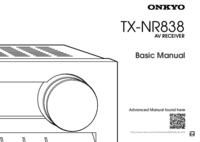

 (79 pages)
(79 pages) (26 pages)
(26 pages)









Comments to this Manuals